[[post.title]]
We're changing for you!
Check out our new website
We're changing for you!
Check out our new website
May 30, 2025
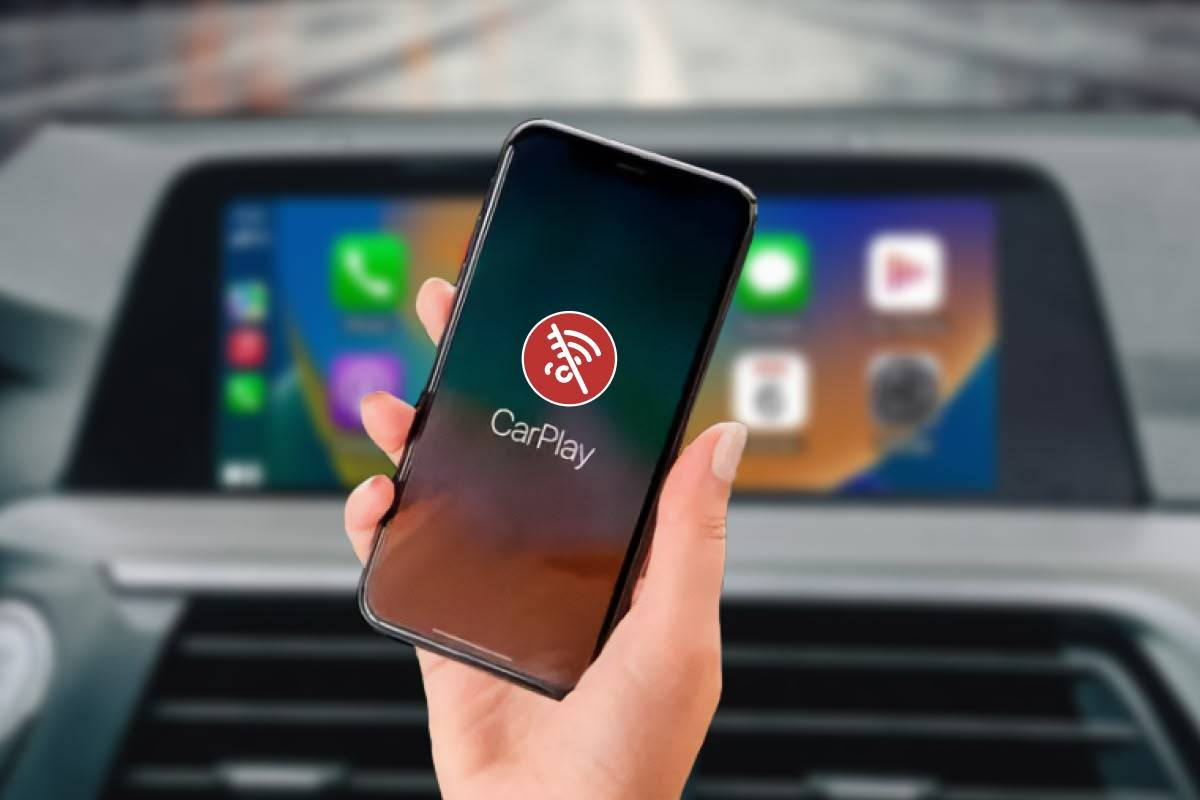
Ever since coming out for Ferrari in 2014, Apple CarPlay has almost become a must-have for anyone with an iPhone. Ever since BMW started adding it to their 2017 models, us German car lovers got to appreciate it as well.
However, what if your spouse or kid wants to take control of the AUX cord, but your phone keeps connecting? Or maybe you just want to listen to the radio or use some other iDrive feature, but when you get in… Wham! CarPlay. Sometimes it’s just not the right time.
Thankfully there is a way to stop this from happening – here’s how to disconnect Apple CarPlay in BMW.
Alright… Let’s just get the first basic step out of the way. You’re in your BMW, your phone connects via CarPlay, and you want to simply disconnect it. To do that, follow these steps:
Some other quick solutions include turning off Wi-Fi or Bluetooth on your phone, depending on how your phone is connected to your vehicle. Of course if you’re relying on a wired connection, simply disconnect the USB cable.
So, you’ve done  the steps above each time you get in your BMW and you are now a pro when it comes to how to disconnect Apple CarPlay. Not enough? You’ll have to learn how to turn off CarPlay completely and disable it.
the steps above each time you get in your BMW and you are now a pro when it comes to how to disconnect Apple CarPlay. Not enough? You’ll have to learn how to turn off CarPlay completely and disable it.
The procedure is pretty similar:
That should stop your phone from trying to connect with your BMW.
What about if your BMW is trying to connect with your phone? BMW CarPlay will only try to connect with your phone once you first allow that to happen, so just like on your phone, you should just make your BMW forget it.
If you don’t want your phone to pair with your car at all, not even for Bluetooth audio such as music and phone calls, adjust the settings in your infotainment system. On your iDrive, head to the Communications tab, then under your Mobile Devices, find your phone and remove it. If you DO want to keep Bluetooth functionality, under that same Mobile Devices section, go to Settings and uncheck Apple CarPlay.
If you have your phone charging and don’t want CarPlay running, you will have to turn off CarPlay from the Allowed Apps in the Content & Privacy and Restrictions menus. Maybe consider using a 12 V (cigarette lighter) charger for your car to really make sure no connection happens.
Did you stumble upon this article because CarPlay is not working in your BMW, but you want it to? We can cover that for you too! While we have a full article AND a video on what to do if Apple CarPlay is not working in your BMW, here are some basics…
First, make sure everything is up to date. Your phone, your BMW iDrive system, and if you have something like our Wireless CarPlay and Android Auto MMI Prime or Pro, make sure the firmware on that is up to date as well. Fun fact: our updates for the MMI Prime and Pro are always free!
Next, have the Bluetooth, Wi-Fi, and Siri toggle buttons switched on in the Settings of your iPhone. Make sure that Bluetooth, Wi-Fi, and Apple CarPlay are switched on in your BMW in the settings of Mobile Devices.
After all that, make sure your phone is either paired with your BMW or try removing it and pairing it again. When in doubt, restart both your phone and your BMW. Again, for a full list of all the steps to take, check out our article here or video here!
After all this, you might just want to know if it’s all worth it. Should you use Apple CarPlay in your BMW? Well, that’s a bit of a loaded question since that depends on your needs and preferences.
If you just want to listen to music from your phone and maybe answer some phone calls from time to time, then CarPlay is not for you. All that can be done with Bluetooth audio. However, CarPlay offers so much more:
If you want the convenience of having all that an iDrive controller move or touch screen touch away, then get your phone paired!
Keep in mind that this can become distracting. While we’ll never advocate messing with anything while you are driving, it can be tempting to access your texts and other apps while on the move. Even if you’re at a red light, if it turns green and you’re not paying attention, then the horn honking will ensue. Know yourself and your attention span, as well as your needs, and decide accordingly.
Just stay safe!
All this talk about Apple CarPlay and we’ve only briefly talked about some of the apps for it in the last section! Blasphemy! If you want a FULL list on the best BMW CarPlay apps in 2025, we have a whole article on that for you to check out, but here are some of the top ones.
As mentioned, when it comes to navigation, there is of course Apple Maps! If you want some good alternatives, there is Google Maps as well as the top “third party” option, Waze.
When it comes to music and audio, it’s almost limitless, but if you have a subscription to something, chances are that its corresponding app will work on CarPlay. Some of these are Apple Music (or course), Spotify, Pandora, Amazon Music, YouTube Music, and even Audible for you audio book lovers. If you’re old school like your writer and buy your music, I’m partial to VLC myself.
Messaging is pretty much all of the big ones: Messages, WhatsApp, Messenger, and Telegram.
If you’re REALLY old school and like to listen to the news, all of the big outlets are there like NPR, CBS, BBC, Newbreak, and your writer’s local Orlando, Florida favorite: WDBO! See if your local radio station has one available too.
There are plenty more useful apps available as well, such as ChargePoint and PlugShare to find out where to charge your EV. There are lots of weather apps, and so much more! Just remember… Eyes on the road!
If you want a list of even more apps and learn how to add them, check out our article on how to add apps to CarPlay in BMW, MINI & other cars.
Does your  BMW have Apple CarPlay? This article means nothing to you if you don’t even have Apple CarPlay in your BMW. If your car is pre-2016, you probably don’t. No worries though – there is still hope! We cover all the ways to add Apple CarPlay to your BMW here, but here’s an overview!
BMW have Apple CarPlay? This article means nothing to you if you don’t even have Apple CarPlay in your BMW. If your car is pre-2016, you probably don’t. No worries though – there is still hope! We cover all the ways to add Apple CarPlay to your BMW here, but here’s an overview!
One option is to have it wirelessly activated. If you have an NBT Evo head unit with iDrive 5 or 6, you may have Apple CarPlay, but BMW may have hidden it. Lame, right? Not to toot our own horn, but we can wirelessly connect to your BMW for a remote coding session and turn it on! You may need an additional Wi-Fi antenna on your head unit for your phone to be able to connect, but guess what? We offer that too!
If you want to keep it factory-like, but don’t have a compatible head unit, you can retrofit a newer model head unit into your BMW. This is the most expensive option on the list, but can also give you a newer iDrive version as well, truly making your BMW seem much newer than it is. Contact one of our Sales Reps for more information!
However, the BEST way would be an aftermarket solution and we just so happen to offer the greatest ones – our Wireless CarPlay and Android Auto MMI Prime or Pro. Both of these plug right into your BMW and give you instant access to Apple CarPlay and so much more!
You also get screen mirroring, a USB port to allow for audio and video playback, and if you have the Pro, you get all that PLUS an HDMI port. This will let you turn your iDrive display into a gaming room, movie theater, or whatever you want when you plug in your device: Nintendo Switch, laptop, Roku, Firestick, and almost anything else you can think of. Want to learn more about BimmerTech’s Wireless CarPlay and Android Auto MMI Prime or Pro? Read about it here!
As helpful as it is, sometimes Apple CarPlay in your BMW can just be a pain. There are multiple ways to turn it off temporarily or for good. Of course, if you forget how much you used to love it, there are probably some new apps you can add to it to refresh your love for CarPlay. Either way, we hope you found this article helpful!
Don’t forget to check out our YouTube channel for other helpful maintenance and DIY focused videos for BMW, MINI, Supra, and Tesla.
From your phone, remove/forget your car from the settings. Forgetting is permanent until you re-pair it.
Turn off CarPlay from the Allowed Apps in the Content & Privacy and Restrictions menu. A 12 V charger is a good option as well.
From your phone, “forget” the vehicle under the CarPlay settings. From your BMW, either delete your phone from the iDrive system entirely, or turn off “Apple CarPlay” in the Mobile Devices settings.
Customer Reviews
Comments
Rate the product
This email is already registered.
Please Log In to continue.
Categories:
[[cat.label]] ([[cat.data.length]])Popular posts:
Newsletter
Let us find
the right version for you
We'll confirm pricing, compatibility and product details for your car:
Enter your VINFrom your phone, remove/forget your car from the settings. Forgetting is permanent until you re-pair it.
Turn off CarPlay from the Allowed Apps in the Content & Privacy and Restrictions menu. A 12 V charger is a good option as well.
From your phone, “forget” the vehicle under the CarPlay settings. From your BMW, either delete your phone from the iDrive system entirely, or turn off “Apple CarPlay” in the Mobile Devices settings.
Customer Reviews
Comments
Rate the product
This email is already registered.
Please Log In to continue.
[[comment.name]]
[[comment.text|raw]]
BimmerTech
Newsletter
[[comment.name]]
[[comment.text|raw]]
BimmerTech